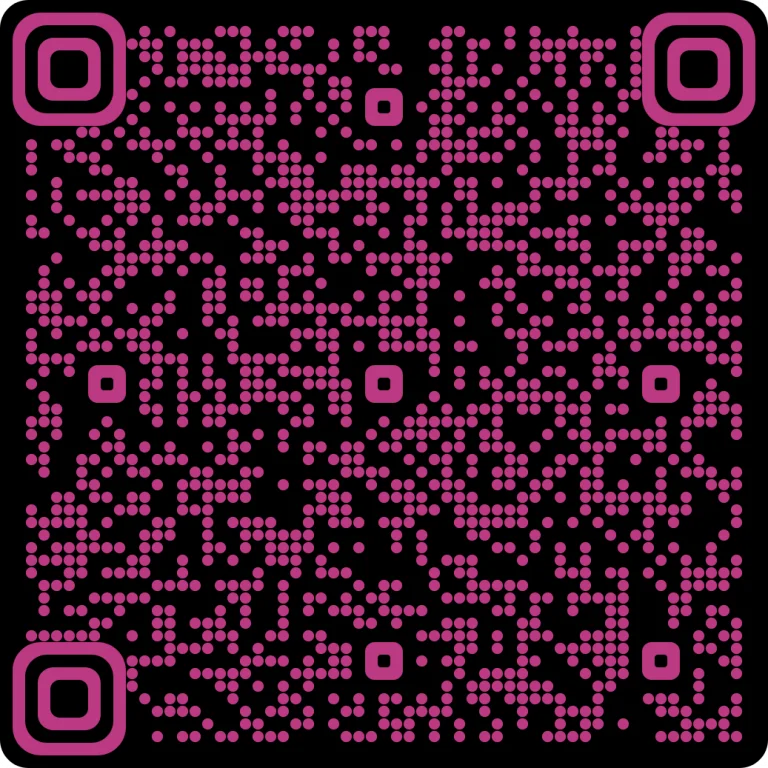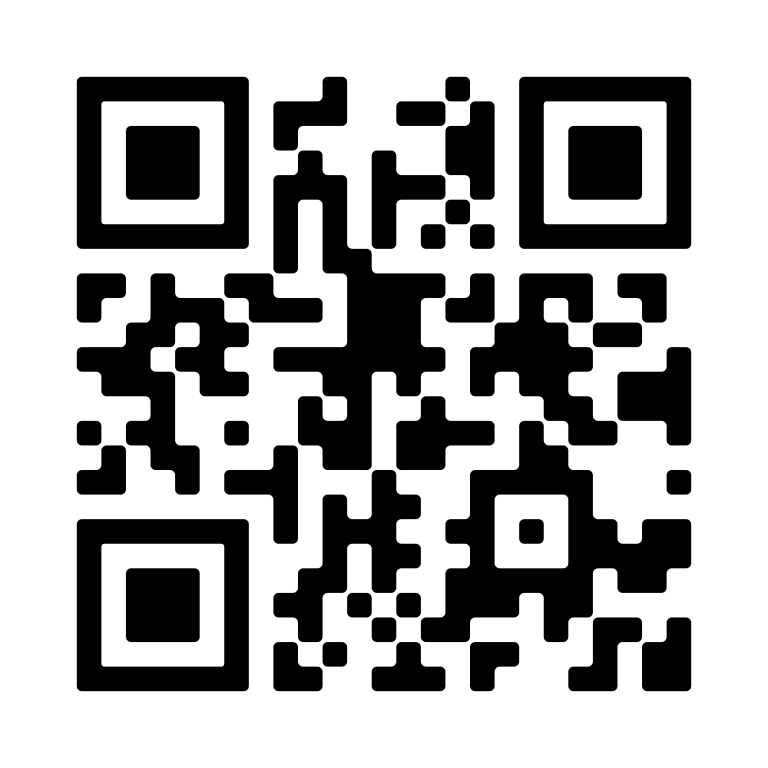How to recharge Telsim online
Easy prepaid online recharge
Recharge and manage your Telsim prepaid services easily. Use the online recharge portal or the My Telsim App for quick prepaid recharge options. Telsim offers a user-friendly interface, easy procedure and secure payment methods for your recharge process, ensuring a trusted connection for your account.

Recharge your Telsim prepaid services with ease.
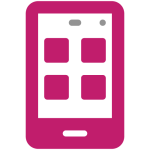
In My Telsim App
Add your payment details for a quick and easy prepaid recharge. You can check your balance, data usage, and special offers in one touch with the My Telsim App.
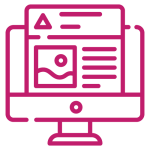
In Telsim Website
Sign in with your Telsim my account user name and password to check your balance, manage your prepaid services and find the latest offers online, hassle-free on the Telsim website.

Quick Recharge
Recharge your Telsim with a click. Our Quick recharge option will help you to recharge your phone number easily.
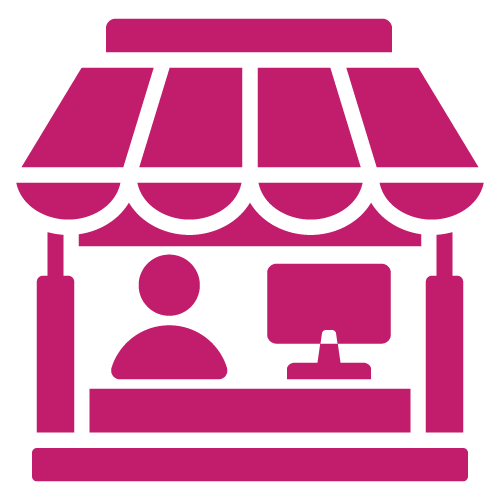
Retail Shops
Telsim prepaid recharge is available in retail outlets now. Visit the nearest store to recharge your phone number with ease.

ePAY
Now top-up your Telsim number easily with ePAY. We offer a quick and secure solution to recharge your Telsim services at any time.
Enable Telsim Auto recharge now: Step-by-step Tutorial
Footage: Text on screen reads, " How to Auto Recharge for your Telsim Prepaid Plan?"
Footage: Moving the screen to the smartphone of the Telsim app screen short login page. Text on screen reads: Step 1 “Enter email ID and password, then click Sign In.”
Footage: Moving the screen to the smartphone of the Telsim app screen short homepage. Text on screen reads: Step 2: “Select the mobile number from My Service Screen.”
Footage: Moving the screen to the smartphone of the Telsim app screen short home page, and text on screen reads: Step 3: Select the “My Payments” button.
Footage: Moving the screen to the smartphone of the Telsim app screen short My Payments page and text on screen reads: Step 4: “Select a card and click on Auto Recharge to continue.”
Footage: Moving the screen to the smartphone of the Telsim app screen short Auto recharge page, and text on the screen reads: Step 5: “Click and enable the Auto Recharge button.”
Footage: Moving the screen to the smartphone of the Telsim app screen short of the Auto recharge popup message. Text on screen reads: Step 6: Click the "OK" button to confirm; auto recharge status has been successful!”
Set and Connect: Auto Recharge your Telsim now
Auto recharge your Telsim prepaid services and experience non-stop connectivity without the worries of recharging your data, calls and texts.
Please follow the below steps for auto recharge.
-

Log in to Telsim My Account using your user ID
-

Click on My Payments
-

Click on Enable/Disable Auto Recharge
No more worries!
Never miss your calls, data and texts now. Forget the hurdles of recharging with Telsim auto recharge.
Why choose Telsim?
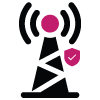
Trusted Telecom Network
Telsim is powered by the Telstra wholesale network across Australia.
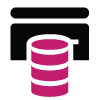
Data Banking
Worried about wasting your unused data? Not anymore. Rollover your unused data upto 500GB with Telsim's data banking.
Visit here to know more
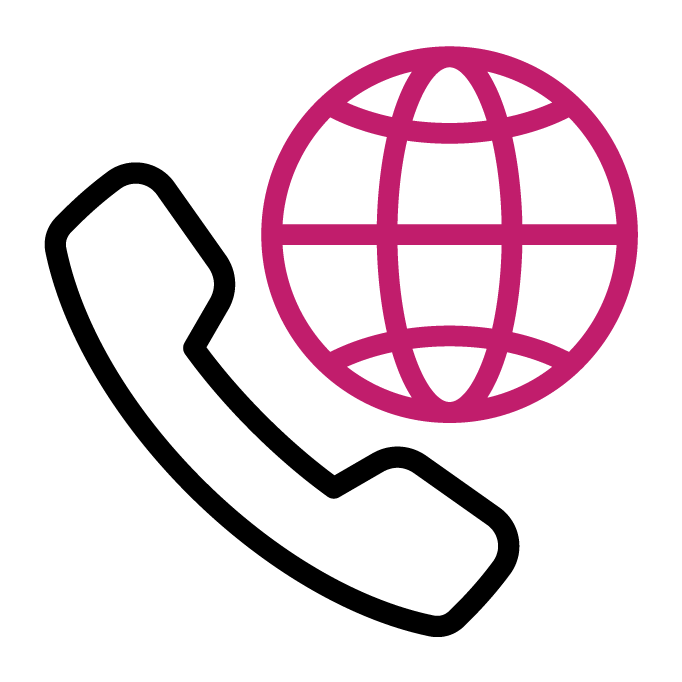
International Calls
Telsim offers free international call minutes to selected countries with chosen prepaid plans. Now stay connected without boundaries.
Visit here to know more
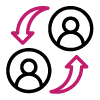
Refer a Buddy
Refer your friend for a new Telsim connection and earn rewards. Add your friends or family with Telsim and earn $10 to your Telsim account.
Visit here to know more
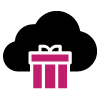
Data Gifting
Telsim prepaid recharges support data gifting between Telsim users to experience unlimited data connectivity at any time.
Visit here to know more
International Roaming
Travel freely with Telsim’s international roaming pack at an affordable prepaid cost across 69 countries.
Visit here to know more
Boost your plan with a Prepaid Add-on!
A Prepaid Add-on loads up your existing plan with more of what you love. Add extra data to use in Australia and continue enjoying internet surfing.Add more minutes to call within Australia or connect with friends and family overseas in selected countries. With Telsim, we have International Roaming Pack for you to use in selected countries around the world. You’ll have the convenience of taking your Australian phone number overseas with you. Travel worry-free to 69 destinations with our international roaming pack and stay connected easily. You can choose any of these add-ons to enhance your plan.
$5 International call pack
![]()
Up to 120 minutes standard international talk from Australia to 42 selected destinations.
![]()
Andorra, Bangladesh, Brazil, Canada, China, Cyprus, Czech Republic, Denmark, Estonia, France, Germany, Gibraltar, Greece, Greenland, Guam, Hong Kong, Hungary, Iceland, India, Indonesia, Ireland, Israel, Italy, Japan, Luxembourg, Macau, Malaysia, Mexico, Monaco, Morocco, New Zealand, Norway, Romania, Singapore, Slovakia, South Korea, Spain, Taiwan, Thailand, Ukraine, United Kingdom & USA.
![]()
Inline with underlying plan (max 30 days).
$4 International call pack
![]()
Up to 60 minutes standard international talk from Australia to 30 selected destinations.
![]()
Bangladesh, Bhutan, Brunei, Cambodia, Canada, China, Greece, Hong Kong, India, Iran, Iraq, Ireland, Japan, Laos, Malaysia, Mongolia, Nepal, New Zealand, Nigeria, Pakistan, Philippines, Singapore, South Africa, South Korea, Sri Lanka, Thailand, Turkey, United Kingdom, USA & Vietnam.
![]()
Inline with underlying plan (max 30 days).
$35 International roaming pack
![]()
5 GB
![]()
30 Minutes
![]()
30 SMS
![]()
Austria, Belgium, Brazil, Bulgaria, Cambodia, Canada, Chile, China, Colombia, Croatia, Czechia, Denmark, Egypt, Estonia, Fiji, Finland, France, Germany, Greece, Guernsey, Hong Kong, Hungary, India, Indonesia, Ireland, Isle of Man, Israel, Italy, Japan, Kenya, South Korea, Latvia, Lithuania, Luxembourg, Macao, Malaysia, Mexico, Nauru, Netherlands, New Zealand, Nigeria, North Macedonia, Norway, Papua New Guinea, Philippines, Poland, Portugal, Qatar, Romania, Russia, Samoa, Saudi Arabia, Singapore, Slovakia, Slovenia, South Africa, Spain, Sri Lanka, Sweden, Switzerland, Taiwan, Thailand, Tonga, Turkey, United Arab Emirates, United Kingdom, United States of America, Vanuatu, Vietnam.
![]()
7 Days (Active recharge is required to use International roaming pack).
Data pack
![]()
$10
![]()
1 GB
![]()
Inline with underlying plan.
Telsim Extras - Small
![]()
$5
![]()
Inline with underlying plan.
Telsim Extras - Medium
![]()
$10
![]()
Inline with underlying plan.
Telsim Extras - Large
![]()
$20
![]()
Inline with underlying plan.
Frequently Asked Questions and Answers
How can I recharge a Telsim phone number?
There are multiple ways to recharge Telsim prepaid services. You can recharge your phone number through Telsim's official website using your phone number, with the Quick Recharge feature, through the My Telsim App, by visiting Telsim's outlets and retail shops, top-ups with ePAY as well as setting up auto recharge for your prepaid services.
How can I know if my Telsim prepaid plan has expired?
As your service provider, Telsim will update you via notifications about the expiry period prior to the last day of your plan.
Once you cross the expiry date, you will not be able to access any services including calls, texts and data.
Are there any current recharge offers by Telsim?
Currently, there are no recharge offers available.
How can I know Telsim's new recharge offers?
You can easily get updated with Telsim's latest prepaid recharge offers from the website or My Telsim App. Visit the website or install the app to get easy updates on recharge offers.
How useful is the My Telsim App?
My Telsim app can be installed and used on smartphones and tablets. The app helps you to track your data usage, and prepaid balance as well as access the latest offers from Telsim. Also, you can recharge your Telsim phone number with the My Telsim App.
How can I contact Telsim about recharge?
You can dial 1300 835 746 or (02) 9037 7746 from 07:00 AM to 07:00 PM on any day of your convenience to reach the Telsim Customer Care to discuss your recharge and plan details.
Is auto recharge available for Telsim?
Yes, you can set auto recharge with the selected plan for your Telsim phone number.
What to do if my prepaid recharge expires?
When your recharge expires and you don't recharge your Telsim prepaid services, you will move into a recharge-required period where your services will be resumed upon the next recharge.
If you do not recharge your plans, you will not be able to access any services including data, calls and texts.
How can I know if my recharge was successful?
Your main balance will show your latest recharge details with credited data, call or text within a few minutes of recharge. You can check your balance in
1. My Telsim App
For Android users, click here.
For iOS users, click here.
2. Telsim website
To check your balance on the website, click here.
What happens if I recharge before my expiry date?
1. If you recharge your number before your current plan expires, your current plan will be cancelled, and the new plan will be activated immediately.
2. If you have a high-value plan and recharge with a low-value plan before expiry, the benefits and inclusions of the high-value plan will be cancelled and new plan would be activated. In which you will lose your data balance and data bank balance if any.
3. Conversely, if you have a low-value plan and recharge with a high-value plan before expiry, any remaining data from the old plan will be added or rolled over to the data allowance of the new plan.
These policies ensure that you can manage your plan effectively according to your needs.
How can I check my Telsim prepaid balance?
If you have My Telsim App on your smartphone or tablet, you can check the prepaid balance using the My Telsim App.
If you are using a desktop, sign into your Telsim account via Telsim's website to check your plan details and the prepaid balance.
Why did my data balance run out quickly?
A number of reasons can be considered if your Telsim data balance runs out quickly than expected.
They can be:
You may not have enough data with your Telsim prepaid plan.
You have sent/received any larger files or done any application updates.
You have shared data via hotspot or any data gifting.
What is Telsim automatic recharge?
Telsim Auto Recharge automatically recharges the same prepaid SIM Plan when it expires, if auto recharge is enabled.
How long does a Telsim recharge take to work on your mobile?
If you recharge your Telsim number with a prepaid plan, your balance will be reflected within a few minutes. You can check the balance and details in the My Telsim app or the Telsim My Account.
Why can't I recharge My Telsim prepaid with voucher?
If you are seeing any error that stops you from recharging your Telsim number, please check the following:
Check you entered the exact 12-digit PIN on the voucher.
Check the expiry date of the voucher and make sure it's not expired.
Check the voucher is new and has not been redeemed before.
How can I check the balance of my Telsim prepaid number?
To check the balance of your Telsim number;
Login to Telsim My account using your user ID and password.
Click on Account Summary to check all the details for your Telsim Number
Can I get any special credits for being a Telsim prepaid customer?
Yes. We offer Telsim credits to our selected customers under specified terms and conditions. These credits will be added to the wallet in your Telsim My Account. You can use these credits to recharge your prepaid plans.
Does Telsim offer international roaming?
Yes, Telsim offers international roaming, click here to know more.
For every question, we're here to help. Contact us now
Contact Us
We're here to answer your concerns.
Message Us
Message us about your concerns and topics, we will get back to you with expert solutions.
My Telsim App
Check the latest offers, view balance, track data, and contact our customer service.
Support
Check our Frequently Asked Questions to know more about Telsim prepaid plans and services.
Book an Appointment
Book an appointment with Telsim and let our customer team connect you back.